Unlock Efficiency with New and Improved Madrid Office Portal
Have you heard? We recently introduced a number of exciting new features in the Madrid Office Portal, making it easier than ever to transmit official documents to WIPO.
Video: Introducing the Madrid Office Portal
The latest
Upload multiple documents at a time
With our redesigned Upload tab, you can now transmit multiple refusal documents to WIPO in a single transaction. Simply create a compressed zip file, upload and submit!
To help get you started, guidelines for naming your files are available in the Madrid Office Portal Quick-Start Guide (currently in English only; French and Spanish versions will be available soon).
Track your requests with all-new Documents tab
Use the Documents tab to monitor the documents you have uploaded within the past 3 months, and view the WIPO ID number assigned to each (when processed). A link to the WIPO Gazette entry is also available.
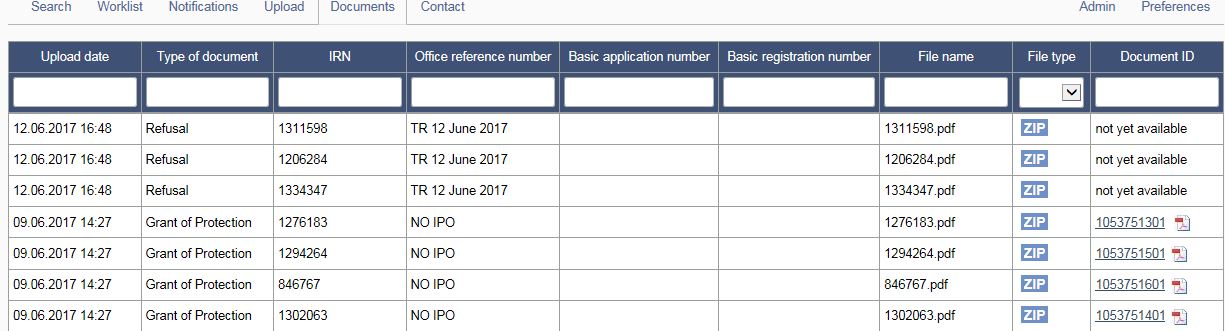
Filter your files
An update to the Preferences tab (on the right-hand side) lets you decide how to filter uploaded documents—choose user’s email to view documents related to a single Madrid Office Portal user, or office to view all documents uploaded by your Office.
All of these features (and more) are available now through the Madrid Office Portal. Not registered? Sign-up for a free WIPO Account, then contact us to request your private access to the Madrid Office Portal today!
What is the Madrid Office Portal?
The Madrid Office Portal is the most secure and effective way to exchange documents and notifications with WIPO. Participating offices can access their customized portal using a unique username and password, where they will be able to:
- view and download WIPO notifications (current and past);
- upload official documents;
- transmit applications, forms, Office actions and other requests;
- respond to irregularity letters;
- track the status of any international registration in real-time;
- browse the International Register and WIPO Gazette.
How to use the Madrid Office Portal – Getting started
To get started with the Madrid Office Portal, create a WIPO Account and contact us to request private access.
Once you receive your unique username and password, log in and enter the information you’re looking for.
Browse by mark name, or search using an application, registration, or reference number.
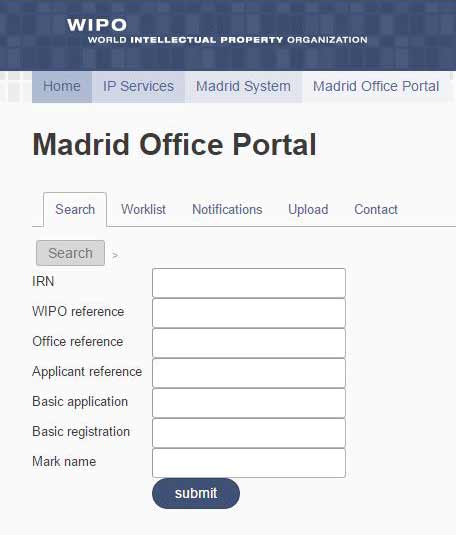
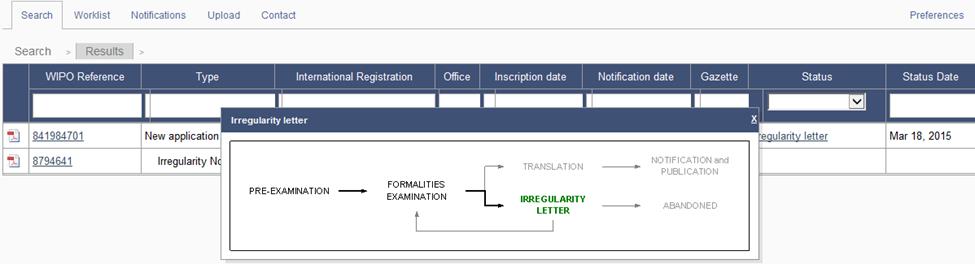
In addition, a dedicated Worklist tab gives you direct access to all documents sent by your Office to WIPO (as an Office of origin), and allows you to type or upload a response to an irregularity notice.
To keep an eye on designations concerning your Office (including subsequent designations), use the Notifications tab where you can access the related international application, seamlessly view the mark record in Madrid Monitor (and the WIPO Gazette), or securely upload a refusal document.